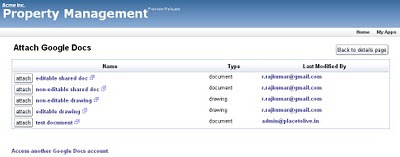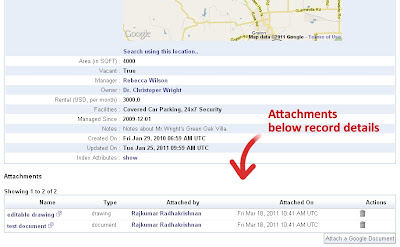We have just made an upgrade to our online database app creator and our online CRM apps, which have been built over Google App Engine for use with Google Apps.
This upgrade adds support for alphabetical indexing of database records and index links for quick filtering from the list views.

This has been enabled for the relevant fields in our default CRM application. For custom database applications built over iFreeTools Creator, you can enable them for String and Reference attributes, by editing the Attribute and selecting the indexing option, as shown below..
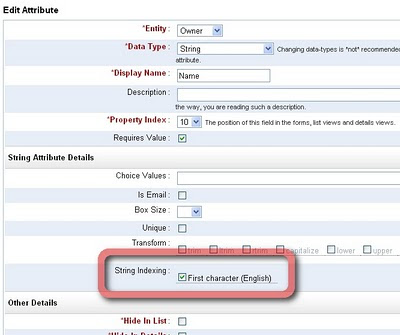
Multiple attributes can be configured to be indexed and they will all be available for filtering from the list views. If there are more than one alphabetical index, you will find a more.. button which you can click to view all filtering indexes.
For existing records (added to the database, before enabling the index), you will have to perform a re-indexing operation once, from under the list views More Actions > Re-Index.
Hope you find the new feature useful. Keep sending in your suggestions.
This upgrade adds support for alphabetical indexing of database records and index links for quick filtering from the list views.

This has been enabled for the relevant fields in our default CRM application. For custom database applications built over iFreeTools Creator, you can enable them for String and Reference attributes, by editing the Attribute and selecting the indexing option, as shown below..
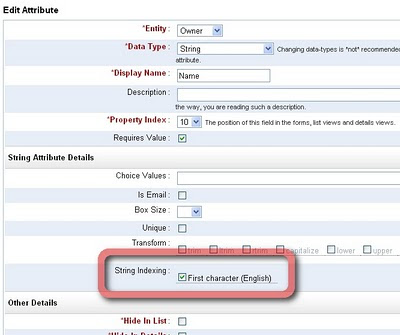
Multiple attributes can be configured to be indexed and they will all be available for filtering from the list views. If there are more than one alphabetical index, you will find a more.. button which you can click to view all filtering indexes.
For existing records (added to the database, before enabling the index), you will have to perform a re-indexing operation once, from under the list views More Actions > Re-Index.
Hope you find the new feature useful. Keep sending in your suggestions.