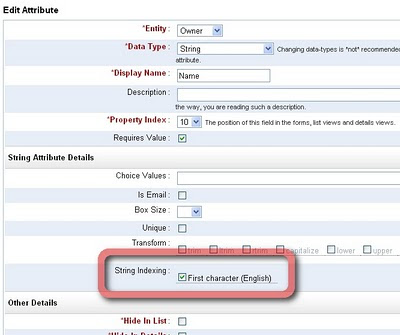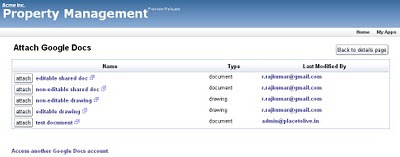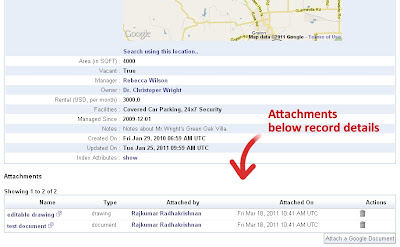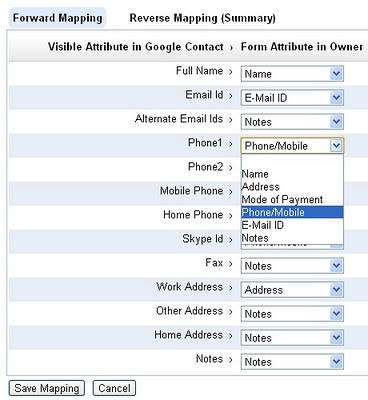Your favorite web-based database app builder and your CRM for use with Google Apps, have long supported ways to filter records based on custom filtering criteria, using the Custom Views feature.
While creating Custom Views is convenient for oft-searched filtering criteria, there are times when you might prefer a quick way to get a sub-set of your database records, without having to create a view first.
Based on your requests from users, we have now added support for such quick filtering. In the list view, you will now find the quick filtering options under Filters.
iFreeTools will automatically provide the quick-filters for boolean (yes/no) fields, date fields, date-time fields and for fields which have choice-values (either drop-down or multi-select fields), as shown in the sample view below.
Date and Date-time fields will have both the year and month filtering options.
Access control rules for the fields, if any, will be confirmed-to, when showing the quick-filters. That is, users will see the automatic quick-filters for the supported field types, only if they have the viewing permission for those fields.
Apart from these quick filtering options, users can also use the alphabetical indexing, keyword-indexing and the client-side instant search to narrow down the records from the database.
Hope you like the new feature. Keep sending in your suggestions.
While creating Custom Views is convenient for oft-searched filtering criteria, there are times when you might prefer a quick way to get a sub-set of your database records, without having to create a view first.
Based on your requests from users, we have now added support for such quick filtering. In the list view, you will now find the quick filtering options under Filters.
iFreeTools will automatically provide the quick-filters for boolean (yes/no) fields, date fields, date-time fields and for fields which have choice-values (either drop-down or multi-select fields), as shown in the sample view below.
Date and Date-time fields will have both the year and month filtering options.
Access control rules for the fields, if any, will be confirmed-to, when showing the quick-filters. That is, users will see the automatic quick-filters for the supported field types, only if they have the viewing permission for those fields.
Apart from these quick filtering options, users can also use the alphabetical indexing, keyword-indexing and the client-side instant search to narrow down the records from the database.
Hope you like the new feature. Keep sending in your suggestions.